
 Home
Home

 What's New
What's New

 User Manual
User Manual



 1. Introduction
1. Introduction



 2. Thumbnails
2. Thumbnails



 3. Using AspUpload
3. Using AspUpload



 4. Image Processing
4. Image Processing



 5. Drawing & Typing
5. Drawing & Typing



 6. Picture-in-Picture
6. Picture-in-Picture



 7. Metadata
7. Metadata



 8. Miscellaneous
8. Miscellaneous



 9. GIF Output
9. GIF Output

 Object Reference
Object Reference

 Live Demos
Live Demos

 Support
Support


 Chapter 3: Working with AspUpload
Chapter 3: Working with AspUpload
3.1 Browser-Based File Uploading
3.2 Resizing Uploaded Images
3.3 Memory Uploads
3.1 Web-based File Uploading
One or more files can be uploaded
from the user's machine to the server using a <FORM> with the attribute ENCTYPE="multipart/form-data"
and one or more <INPUT TYPE="FILE"> form items. To capture the uploaded files and save them
on the server using AspUpload, one may use the following code:
<FORM ENCTYPE="multipart/form-data" ACTION="upload.asp" METHOD="POST">
upload.asp:
' Save uploaded files
' Display paths of uploaded files
%>
In addition to HTML forms, files can also be uploaded to the server using various 3rd-party client-side
ActiveX controls and Java applets which provide additional features
not found in the forms, such as the ability to upload an entire directory, or dragging-and-dropping.
These products are outside the scope of this discussion, as we focus on the server-side scripting only.
For more information about the client-side upload agents XUpload and JUpload, see the AspUpload.com web site.
3.2 Resizing Uploaded Images
Before running this code sample, make sure AspUpload is installed on your server, and
use Windows Explorer to give the "Everyone" group full control over the database file
aspjpeg.mdb located in the subdirectory \Samples\Db, or a run-time error may occur
during uploading.
VB Script:
' Compute path to save uploaded files to
' Capture uploaded file. Return the number of files uploaded
If Count = 0 Then
' Is this a valid image file?
' Create instance of AspJpeg object
' Open uploaded file
' Resize image according to "scale" option.
SavePath = Path & "\small_" & File.ExtractFileName
' AspJpeg always generates thumbnails in JPEG format.
jpeg.Save SavePath
' Save both images in the database along with description.
Set rs = Server.CreateObject("adodb.recordset")
' Use File.Binary to access binary data of uploaded file.
Response.Write "Success!"
void Page_Load(Object Source, EventArgs E)
String strPath = Server.MapPath(".");
// Save returns the number of uploaded files
if( nCount == 0 )
// Obtain File object representing uploaded file
// Is this a valid image file?
// Open uploaded file
// Resize image according to "scale" option.
String strSavePath = strPath + "\\small_" + objFile.ExtractFileName();
// AspJpeg always generates thumbnails in JPEG format.
objJpeg.Save( strSavePath );
// Save both images in the database along with description.
OleDbDataAdapter myDataAdapter = new OleDbDataAdapter ("select * from images", myConnection);
DataTable tblImages = myDataSet.Tables["images"];
// Add a new row
rowImage.BeginEdit();
// Save original image and thumbnail in the database table.
// Without this line, Update will fail.
myConnection.Close();
Click the links below to run this code sample:
http://localhost/aspjpeg/manual_03/03_form.asp
3.3 Memory Uploads
The following code sample is similar to the previous one, except that we use the memory upload
feature of AspUpload (the Save method is called without a Path argument),
an uploaded image is opened via Jpeg.OpenBinary( File.Binary ), and the resultant
thumbnail is saved directly to the recordset via rs("image").Value = Jpeg.Binary:
VB Script:
' Open uploaded file from memory
' For now, Jpeg.Binary contains the original image
jpeg.Width = jpeg.OriginalWidth * Upload.Form("scale") / 100
' Now Jpeg contains a resized version of the original file.
...
C#:
<%@ Page aspCompat="True" %>
<script runat="server" LANGUAGE="C#">
void Page_Load(Object Source, EventArgs E)
// Save to memory, return the number of uploaded files
// objJpeg contains original image
// Resize image according to "scale" option.
// Now objJpeg contains resized version of original image
...
</script>
Click the links below to run this code sample:
http://localhost/aspjpeg/manual_03/03_form2mem.asp
In many real-life applications such as online photo albums, before an image is resized
it has to be uploaded to the Web server by the user. To capture uploaded images, a server-side upload
component such as Persits Software's AspUpload ® has to be used. While AspJpeg can be used in tandem with any
upload component, not just AspUpload, our discussion and code samples will be based on AspUpload.
For more information about AspUpload, and to download your free 30-day evaluation copy,
visit www.aspupload.com.
<INPUT TYPE="FILE" NAME="FILE1">
<INPUT TYPE="FILE" NAME="FILE2">
<INPUT TYPE="FILE" NAME="FILE3">
<INPUT TYPE="SUBMIT" VALUE="Upload!">
</FORM>
<%
Set Upload = Server.CreateObject("Persits.Upload")
Upload.Save "c:\upload"
For Each File in Upload.Files
Response.Write File.Path & "<BR>"
Next
The following code sample enables you to upload an image,
resize it, and then save the original and its
thumbnail in the MS Access database file aspjpeg.mdb.
Notice that this code sample saves the thumbnail to disk and then re-opens it
for a database save. A direct memory-to-database procedure is covered in Section 3.3.
C#:
<%
' Create an instance of AspUpload object
Set Upload = Server.CreateObject("Persits.Upload")
Path = Server.MapPath(".")
Count = Upload.Save(Path)
Response.Write "No images selected."
Response.End
Else
' Obtain File object representing uploaded file
Set File = Upload.Files(1)
If File.ImageType <> "UNKNOWN" Then
Set jpeg = Server.CreateObject("Persits.Jpeg")
jpeg.Open( File.Path )
' We cannot use Request.Form, so we use Upload.Form instead.
jpeg.Width = jpeg.OriginalWidth * Upload.Form("scale") / 100
jpeg.Height = jpeg.OriginalHeight * Upload.Form("scale") / 100
' If the original file was not a JPEG, append .JPG ext.
If UCase(Right(SavePath, 3)) <> "JPG" Then
SavePath = SavePath & ".jpg"
End If
strConnect = "DRIVER={Microsoft Access Driver (*.mdb)};DBQ=" & Server.MapPath("../db/aspjpeg.mdb")
rs.Open "images", strConnect, 1, 3
rs.AddNew
rs("original_image").Value = File.Binary
Set ThumbFile = Upload.OpenFile(SavePath)
rs("thumbnail").Value = ThumbFile.Binary
rs("description") = Upload.Form("Description")
rs.Update
rs.Close
Set rs = Nothing
Else
Response.Write "This is not a valid image."
Response.End
End If
End If
%>
<script runat="server" LANGUAGE="C#">
{
// Create an instance of AspUpload object
IUploadManager objUpload;
objUpload = new UploadManager();
int nCount = objUpload.Save(strPath, Missing.Value, Missing.Value);
{
txtMsg.InnerHtml = "No images selected.";
return;
}
IUploadedFile objFile;
objFile = objUpload.Files.Item(1);
if( objFile.ImageType != "UNKNOWN" )
{
// Create instance of AspJpeg object
IASPJpeg objJpeg;
objJpeg = new ASPJpeg();
objJpeg.Open( objFile.Path );
// We cannot use Request.Form, so we use Upload.Form instead.
int nScale = int.Parse(objUpload.Form.Item("scale").Value);
objJpeg.Width = objJpeg.OriginalWidth * nScale / 100;
objJpeg.Height = objJpeg.OriginalHeight * nScale / 100;
// If the original file was not a JPEG, append .JPG extension.
if( strSavePath.ToUpper().Substring( strSavePath.Length - 3) != "JPG" )
{
strSavePath += ".jpg";
}
String strConn = "Provider=Microsoft.Jet.OLEDB.4.0;Data Source=" + Server.MapPath("../db/aspjpeg.mdb");
OleDbConnection myConnection = new OleDbConnection(strConn);
myConnection.Open();
DataSet myDataSet = new DataSet();
myDataAdapter.Fill( myDataSet, "images" );
DataRow rowImage;
rowImage = tblImages.NewRow();
tblImages.Rows.Add( rowImage );
rowImage["original_image"] = objFile.Binary;
IUploadedFile objThumb = objUpload.OpenFile( strSavePath );
rowImage["thumbnail"] = objThumb.Binary;
rowImage["description"] = objUpload.Form.Item("description").Value;
rowImage.EndEdit();
OleDbCommandBuilder myCB = new OleDbCommandBuilder(myDataAdapter);
myDataAdapter.Update( myDataSet, "images" );
txtMsg.InnerHtml = "Success!";
}
else
{
txtMsg.InnerHtml = "This is not a valid image.";
}
}
</script>
http://localhost/aspjpeg/manual_03/03_form.aspx

AspUpload is capable of saving uploaded files to memory as opposed to disk. Since AspJpeg can open
images from memory, and also save the resultant thumbnails to memory,
the entire "upload -> resize -> save in the database" process can be performed
without creating temporary files on the server's hard drive which enhances
performance, conserves disk space and improves security.
<%
...
Count = Upload.Save
jpeg.OpenBinary( File.Binary )
rs("original_image").Value = Jpeg.Binary
...
jpeg.Height = jpeg.OriginalHeight * Upload.Form("scale") / 100
rs("thumbnail").Value = Jpeg.Binary
%>
<%@ Import Namespace="System.Web" %>
<%@ Import Namespace="System.Reflection" %>
<%@ Import Namespace="ASPJPEGLib" %>
{
...
int nCount = objUpload.Save(Missing.Value, Missing.Value, Missing.Value);
...
rowImage["original_image"] = objJpeg.Binary;
// We cannot use Request.Form, so we use Upload.Form instead.
int nScale = int.Parse(objUpload.Form.Item("scale").Value);
objJpeg.Width = objJpeg.OriginalWidth * nScale / 100;
objJpeg.Height = objJpeg.OriginalHeight * nScale / 100;
rowImage["thumbnail"] = objJpeg.Binary;
}
http://localhost/aspjpeg/manual_03/03_form2mem.aspx

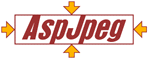
Copyright © 1998 - 2007 Persits Software, Inc.
All Rights Reserved.
AspJpeg is a trademark of Persits Software, Inc.