
 Home
Home

 What's New
What's New

 User Manual
User Manual



 1. Introduction
1. Introduction



 2. Thumbnails
2. Thumbnails



 3. Using AspUpload
3. Using AspUpload



 4. Image Processing
4. Image Processing



 5. Drawing & Typing
5. Drawing & Typing



 6. Picture-in-Picture
6. Picture-in-Picture



 7. Metadata
7. Metadata



 8. Miscellaneous
8. Miscellaneous



 9. GIF Output
9. GIF Output

 Object Reference
Object Reference

 Live Demos
Live Demos

 Support
Support

6.1 Image Drawing
6.2 GIF Transparency
6.3 PNG Alpha Channel
6.1 Image Drawing
Set Jpeg1 = Server.CreateObject("Persits.Jpeg")
The following code sample creates a "front page" for an online album
which contains the album title (aligned to the center) and up to 3 thumbnails
of the images read from a folder.
To create a blank image, the New method is used which accepts
the image dimensions and background color as arguments.
To align a text string to the right, the method Canvas.GetTextExtent is used.
VB Script:
' Album Title
Set Jpeg = Server.CreateObject("Persits.Jpeg")
' Create a "blank" image
' Draw 1-pixel blue frame
' Set font options
' Draw album title centered
' Read images from Images directory of the installation
' Resize to inscribe in 100x100 square
' Draw frame for each thumbnail
' center image inside frame vert or horiz as needed
Count = Count + 1
Jpeg.Save Server.MapPath("frontpage.jpg")
C#:
<script runat="server" LANGUAGE="C#">
void Page_Load(Object Source, EventArgs E)
// Album Title
IASPJpeg objJpeg;
// Create a "blank" image for the front page, white background
// Draw 1-pixel blue frame
// Set font options
// Draw album title centered
// Enumerate images in the source directory
// Draw this image on front page
// Resize to inscribe in 100x100 square
int X = 20 + 120 * nCount;
// Draw frame for each thumbnail
// Center image inside frame vert or horiz as needed
nCount++;
objJpeg.Save( Server.MapPath("frontpage.jpg") );
FramedImage.Src = "frontpage.jpg";
(Note: starting with Version 1.8, the code sample 06_frontpage.asp is re-written
to not use Microsoft FileSystemObject, as this object may
cause IIS to hang.)
Click the links below to run this code sample:
http://localhost/aspjpeg/manual_06/06_frontpage.asp
6.4.1 Opacity & Trasparency
The DrawImage method also provides three optional arguments to specify opacity and
transparency parameters.
By default, an image being embedded is fully opaque (non-transparent).
Opacity can be changed via the fourth optional argument which
must be a number in the range 0 to 1. The value of 0 means the image is
to be displayed fully transparent (invisible), and 1
fully opaque.
The following code embeds an image at 50% opacity:
Photo.Canvas.DrawImage 50, 20, Logo, 0.5
Certain pixels of an image can be made transparent when
this image is placed on top of another image. The color
of pixels to be made transparent is specified via the fifth argument of the DrawImage method.
The following code makes all red pixels of an image transparent
when displayed on top of another image:
Photo.Canvas.DrawImage 50, 20, Logo, , &HFF0000 ' opacity arg omitted
Since JPEG uses lossy compression, pixel colors often get slightly
distorted (although it may not be visible to the human eye).
For example, one or all color components of a pixel may change from 255 (FF)
to 254 during JPEG compression. To accommodate for this
deficiency, the DrawImage method provides yet another argument,
an allowable deviation from the color specified by argument 5.
This number must be between 0 and 255 and affects all three color components
of a pixel. For example, the following code turns transparent all pixels
in the range &H16D636 to &H2AEA4A:
Photo.Canvas.DrawImage 50, 20, Logo, , &H20E040, 10
If an image does not have a transparency color (such as, if the GIF image was not assigned
a transparency color during creation, or if the image is not in GIF format at all), an attempt to use the
TransparencyColor property will produce an error exception. To check whether the image has a transparency color,
use the property TrasparencyColorExists.
(NOTE: Not all transparency-enabled GIF images can be rendered correctly using the DrawImage method.
Starting with Version 1.8, you should use the DrawPNG method instead.)
The following code snippet draws a GIF image (Img) on top of a larger image (Big) and preserves the transparency
of the GIF image, if applicable.
Img.Open "c:\path\image.gif"
If Img.TransparencyColorExists Then
The following code snippet assigns white color to the transparency-colored pixels of a GIF image:
Jpeg.Open "c:\path\image.gif"
If Jpeg.TransparencyColorExists Then
Support for PNG transparency (alpha channel) is described in the following section.
Unlike GIF, which designates a particular pixel either fully transparent or fully opaque,
PNG allows each pixel to be assigned an arbitrary transparency value between 0 and 255.
This enables alpha-enabled PNG images to blend well with any background (see images below).
Starting with Version 1.7, AspJpeg supports PNG alpha channel. This feature is especially
useful for applications that need to "stamp" images with logos or text.
Original logo:
Logo drawn as a transparent GIF: poor blending.
Logo drawn as a PNG with alpha channel: smooth blending.
To draw a PNG picture on a larger
image while taking into account this picture's alpha channel, the method Canvas.DrawPNG
should be used. This method's parameters are the X and Y offsets of the small picture relative to the
larger image, and the path to the PNG file:
jpeg.Open "c:\path\house123.jpg"
Starting with Version 1.8, the DrawPNG method recognizes GIF images as well. You should use
this method to draw GIF images with transparency instead of DrawImage as the latter
may render certain transparency-enabled GIFs incorrectly.
In addition to DrawPNG, there is also the DrawPNGBinary method
which is identical to DrawPNG except that the last argument is a binary array of bytes
containing the image to be drawn. This other method should be used if the PNG or GIF image is to be retrieved from
the database as opposed to a disk file.
AspJpeg 1.3+ enables you to place images on top of each other via the method
DrawImage. To use this method, you must create two instances of the
AspJpeg objects and populate both of them with images via calls to Open (or OpenBinary).
When calling Canvas.DrawImage, the 2nd instance of AspJpeg
is passed as an argument to this method, along with the X and Y offsets (in pixels):
6.2 GIF Transparency
Set Jpeg2 = Server.CreateObject("Persits.Jpeg")
Jpeg1.Open Path1
Jpeg2.Open Path2
...
Jpeg1.Canvas.DrawImage 10, 10, Jpeg2 ' optional arguments omitted
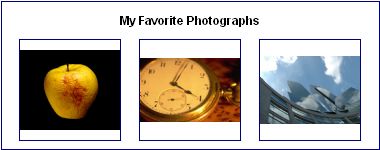
<%
' Directory with images
Path = Server.MapPath("../images")
Title = "My Favorite Photographs"
Jpeg.New 380, 150, &HFFFFFF
Jpeg.Canvas.Pen.Color = &H000080 ' Blue
Jpeg.Canvas.Brush.Solid = False ' to avoid solid bar
Jpeg.Canvas.DrawBar 1, 1, Jpeg.Width, Jpeg.Height
Jpeg.Canvas.Font.Color = &H000000 ' black
Jpeg.Canvas.Font.Family = "Helvetica"
Jpeg.Canvas.Font.Bold = True
Jpeg.Canvas.Font.Size = 15
Jpeg.Canvas.Font.Quality = 4 ' antialiased
Jpeg.Canvas.Font.BkMode = "Opaque"
TitleWidth = Jpeg.Canvas.GetTextExtent( Title )
Jpeg.Canvas.Print (Jpeg.Width - TitleWidth) / 2, 13, Title
Dim FileNames(3)
FileNames(0) = "apple.jpg"
FileNames(1) = "clock.jpg"
FileNames(2) = "photo.jpg"
Count = 0
While Count < 3
' Draw this image on front page
Set Img = Server.CreateObject("Persits.Jpeg")
Img.Open Path & "\" & FileNames(Count)
Img.PreserveAspectRatio = True
If Img.OriginalWidth > 100 or Img.OriginalHeight > 100 Then
If Img.OriginalWidth > Img.OriginalHeight Then
Img.Width = 100
Else
Img.Height = 100
End If
End If
X = 20 + 120 * Count
Y = 40
Jpeg.Canvas.DrawBar X - 1, Y - 1, X + 101, Y + 101
Jpeg.Canvas.DrawImage X + (100 - Img.Width)/2, Y + (100 - Img.Height)/2, Img
Wend
%>
<%@ Import Namespace="System.Web" %>
<%@ Import Namespace="System.Reflection" %>
<%@ Import Namespace="System.IO" %>
<%@ Import Namespace="ASPJPEGLib" %>
{
// Source directory with images
String strPath = Server.MapPath("../images");
String strTitle = "My Favorite Photographs";
objJpeg = new ASPJpeg();
objJpeg.New( 380, 150, 0xFFFFFF );
objJpeg.Canvas.Pen.Color = 0x000080; // Blue
objJpeg.Canvas.Brush.Solid = 0; // or a solid bar would be drawn
objJpeg.Canvas.DrawBar( 1, 1, objJpeg.Width, objJpeg.Height );
objJpeg.Canvas.Font.Color = 0x000000; // black
objJpeg.Canvas.Font.Family = "Helvetica";
objJpeg.Canvas.Font.Bold = 1;
objJpeg.Canvas.Font.Size = 15;
objJpeg.Canvas.Font.Quality = 4; // antialiased
objJpeg.Canvas.Font.BkMode = "Opaque"; // for antialiasing
int TitleWidth = objJpeg.Canvas.GetTextExtent( strTitle, Missing.Value );
objJpeg.Canvas.Print( (objJpeg.Width - TitleWidth) / 2, 13,
strTitle, Missing.Value );
String[] files = Directory.GetFiles( strPath, "*.*");
int nCount = 0;
foreach( String strFile in files )
{
String strExt =Path.GetExtension( strFile ).ToUpper();
if( strExt != ".JPG" && strExt != ".GIF" && strExt != ".TIF" )
continue;
IASPJpeg objImg = new ASPJpeg();
objImg.Open( strFile );
objImg.PreserveAspectRatio = 1;
if(objImg.OriginalWidth > 100 || objImg.OriginalHeight > 100)
{
if( objImg.OriginalWidth > objImg.OriginalHeight )
{
objImg.Width = 100;
}
else
{
objImg.Height = 100;
}
}
int Y = 40;
objJpeg.Canvas.DrawBar( X - 1, Y - 1, X + 101, Y + 101 );
objJpeg.Canvas.DrawImage( X + (100 - objImg.Width) / 2, Y + (100 - objImg.Height) / 2, (ASPJpeg)objImg, Missing.Value, Missing.Value, Missing.Value );
if( nCount >= 3 )
break;
}
}
</script>
http://localhost/aspjpeg/manual_06/06_frontpage.aspx

Starting with Version 1.6, AspJpeg is capable of extracting transparency color information from GIF
images via the TransparencyColor property. This property enables you to replace
the transparency color of an image with an arbitrary color (such as white)
when resizing the image or rendering it on top of another image using the Canvas.DrawImage method.
6.3 PNG Alpha Channel
Big.Canvas.DrawImage 10, 10, Img, 1, Img.TransparencyColor
Else
Big.Canvas.DrawImage 10, 10, Img
End If
Jpeg.ReplaceColor Jpeg.TransparencyColor, &HFFFFFF
End If
Portable Network Graphics format, also known as PNG, allows each pixel to have an additional data component
(alpha channel) which represents this pixel's degree of transparency.
Thus, an RGB image becomes RGBa where "a" stands for alpha channel.



jpeg.Canvas.DrawPNG 10, 10, "c:\path\logo.png"
jpeg.Save "c:\path\out.jpg"
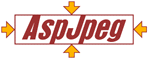
Copyright © 1998 - 2007 Persits Software, Inc.
All Rights Reserved.
AspJpeg is a trademark of Persits Software, Inc.

