
 Home
Home

 What's New
What's New

 User Manual
User Manual



 1. Introduction
1. Introduction



 2. Thumbnails
2. Thumbnails



 3. Using AspUpload
3. Using AspUpload



 4. Image Processing
4. Image Processing



 5. Drawing & Typing
5. Drawing & Typing



 6. Picture-in-Picture
6. Picture-in-Picture



 7. Metadata
7. Metadata



 8. Miscellaneous
8. Miscellaneous



 9. GIF Output
9. GIF Output

 Object Reference
Object Reference

 Live Demos
Live Demos

 Support
Support

5.1 Canvas Object
5.2 Drawing Graphics and Text
5.3 Advanced Text Drawing with PrintTextEx
5.1 Canvas Object
Various drawing parameters such as text sizes, fonts, colors, pens, brushes, etc.,
are specified via Canvas's 2nd-level objects Font, Pen, and Brush.
The following code snippet demonstrates the usage of this hierarchy of objects:
Jpeg.Canvas.Font.Color = &HFF0000
Jpeg.Canvas.Pen.Color = &H000000
Jpeg.Canvas.Brush.Solid = False
Jpeg.Canvas.PrintText 10, 10, "Some Text"
...
5.2 Drawing Graphics and Text
The following code sample prints the text "Copyright (c) XYZ, Inc." on an image
in red color and Courier New font (default size 24) in the lower-left corner.
It also draws a 2-pixel-wide black frame around the image.
The font quality is set to 4 (antialiased) and background
mode to "Opaque" to make antialiasing work properly.
VB Script:
' Open source image
' Resizing is optional. None in this code sample.
' Draw text
' Draw frame: black, 2-pixel width
Jpeg.Save Server.MapPath("dodge_viper_framed.jpg")
void Page_Load(Object Source, EventArgs E)
// Compute path to source image
// Open source image
// Resizing is optional. None in this code sample.
// Draw text
// Draw frame: black, 2-pixel width
objJpeg.Save( Server.MapPath("dodge_viper_framed.jpg") );
FramedImage.Src = "dodge_viper_framed.jpg";
Click the links below to run this code sample:
http://localhost/aspjpeg/manual_05/05_canvas.asp
5.3 Advanced Text Drawing with PrintTextEx
PrintTextEx expects 4 parameters: the Unicode text string to draw, the x and y coordinates, and the
physical path to a TrueType/OpenType or Type 1 font to draw it with. The coordinates
specify the position of the lower-left corner of the first character of the first line of text to be drawn,
in the image coordinate system. Text size (in pixels) and color are specified via Font.Size and Font.Color
properties, respectively. For example:
Jpeg.Canvas.Font.Size = 20
If the location of the Windows directory is not known in advance, the property Jpeg.WindowsDirectory
(added in Version 1.8) should be used, so the last string may be rewritten as follows:
...
As mentioned above, PrintTextEx supports automatic word wrapping. This
functionality is enabled by setting the property Font.Width to a non-zero value (in pixels).
The text to be drawn can also contain CR/LF characters for hard line breaks.
If Font.Width is specified, text alignment can also be specified via Font.Align. The supported values
are 0 (left, default), 1 (right), 2 (center) and 3 (justified). You can also adjust the distance (in pixels)
between the lines via Font.Spacing. A positive value increases the default
line spacing, a negative one decreases it.
The justified text on the image below was produced by the following code snippet:
Text = "There is some confusion about the number of ..."
For image watermarking purposes, text opacity can be modified by setting the Font.Opacity property
to a value between 0 (fully transparent) and 1 (fully opaque). The image below was created via
the following code:
Text = "Copyright © 2007 John Smith Stock Photography, Inc."
jpeg.Canvas.Font.Size = 18
Text rotation is activated by setting the Font.Rotation property (in degrees). Text is rotated
around the point specified by the x and y coordinates described above. A positive Rotation value
produces a counter-clockwise rotation.
PrintTextEx returns the width of the text string being drawn (in pixels) or, in case of multi-line text,
the width of the longest line in the paragraph.
Starting with version 1.9, the height of the text paragraph rendered by
the most recent call to PrintTextEx
can be obtained from the read-only property Canvas.ParagraphHeight.
The following code sample displays a text string in a round-about manner.
VB Script:
Set Jpeg = Server.CreateObject("Persits.Jpeg")
' Font path
Jpeg.Open Path & "\apple.jpg"
' Text to draw
Jpeg.Canvas.Font.Color = &HFFFFFF00
' Draw letters in a round-about manner
Jpeg.Save Server.MapPath("text.jpg")
C#:
<script runat="server" LANGUAGE="C#">
void Page_Load(Object Source, EventArgs E)
IASPJpeg objJpeg;
// Font path
objJpeg.Open( strPath + "\\apple.jpg" );
// Text to draw
objJpeg.Canvas.Font.Color = 0xFFFF00;
// Draw letters in a round-about manner
objJpeg.Save( Server.MapPath("text.jpg") );
TextImage.Src = "text.jpg";
}
</script>
Click the links below to run this code sample:
http://localhost/aspjpeg/manual_05/05_text.asp
AspJpeg 1.2+ offers the Canvas property, which returns an instance of the Canvas object
associated with the image. The Canvas object offers a variety of methods, such as PrintText and DrawCircle,
that enable you to programmatically
write text and draw geometric figures over an image.
<%
Set Jpeg = Server.CreateObject("Persits.Jpeg")
Jpeg.Canvas.Font.Family = "Courier New"
Jpeg.Canvas.Pen.Width = 2
Jpeg.Canvas.DrawBar 1, 1, 100, 100
%>

C#:
<%
Set Jpeg = Server.CreateObject("Persits.Jpeg")
Jpeg.Open Server.MapPath("../images/dodge_viper.jpg")
Jpeg.Canvas.Font.Color = &HFF0000 ' Red
Jpeg.Canvas.Font.Family = "Courier New"
Jpeg.Canvas.Font.Bold = True
Jpeg.Canvas.Font.Quality = 4 ' Antialiased
Jpeg.Canvas.Font.BkMode = "Opaque" ' to make antialiasing work
Jpeg.Canvas.Print 10, 572, "Copyright (c) XYZ, Inc."
Jpeg.Canvas.Pen.Color = &H000000 ' Black
Jpeg.Canvas.Pen.Width = 2
Jpeg.Canvas.Brush.Solid = False ' or a solid bar would be drawn
Jpeg.Canvas.DrawBar 1, 1, Jpeg.Width, Jpeg.Height
%>
<script runat="server" LANGUAGE="C#">
{
ASPJPEGLib.IASPJpeg objJpeg;
objJpeg = new ASPJPEGLib.ASPJpeg();
String strPath = Server.MapPath("../images/dodge_viper.jpg");
objJpeg.Open( strPath );
objJpeg.Canvas.Font.Color = 0xFF0000; // red
objJpeg.Canvas.Font.Family = "Courier New";
objJpeg.Canvas.Font.Bold = 1; // True
objJpeg.Canvas.Font.Quality = 4; // Antialiased
objJpeg.Canvas.Font.BkMode = "Opaque"; // For antialiasing work
objJpeg.Canvas.Print( 10, 572, "Copyright (c) XYZ, Inc.", Missing.Value );
objJpeg.Canvas.Pen.Color = 0x000000; // Black
objJpeg.Canvas.Pen.Width = 2;
objJpeg.Canvas.Brush.Solid = 0; // false, to avoid solid bar
objJpeg.Canvas.DrawBar( 1, 1, objJpeg.Width, objJpeg.Height );
}
</script>
http://localhost/aspjpeg/manual_05/05_canvas.aspx

Starting with Version 1.8, AspJpeg provides a more versatile method for text drawing than PrintText.
The new method, PrintTextEx, uses the FreeType™ open-source library to
produce high-quality anti-aliased text rendering on any background, in any color and size, and at any angle.
PrintTextEx offers the following new features:
Jpeg.Canvas.Font.Color = &HFFFF0000 'Red
Jpeg.Canvas.PrintTextEx "ABC", 10, 50, "c:\Windows\Fonts\Arial.ttf"
Jpeg.Canvas.PrintTextEx "ABC", 10, 50, Jpeg.WindowsDirectory & "\Fonts\Arial.ttf"
jpeg.Canvas.Font.Color = &HFFFFFFFF ' white
jpeg.Canvas.Font.Align = 3 'justify
jpeg.Canvas.Font.Width = 300
jpeg.Canvas.Font.Size = 15
jpeg.Canvas.Font.Spacing = 2
jpeg.Canvas.PrintTextEx Text, 210, 160, "c:\Windows\Fonts\Arial.ttf"

jpeg.Canvas.Font.Opacity = 0.5
jpeg.Canvas.PrintTextEx Text, 160, 230, "c:\Windows\Fonts\Arial.ttf"

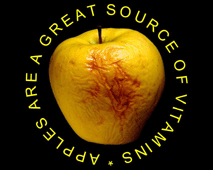
<%
' Directory with images
Path = Server.MapPath("../images")
FontPath = Jpeg.WindowsDirectory & "\fonts\courbd.ttf"
Txt = "* APPLES ARE A GREAT SOURCE OF VITAMINS"
Jpeg.Canvas.Font.Size = 60
Angle = -275
For i = 1 To Len(Txt)
x = 280 * cos( Angle * 3.141592 / 180 ) + Jpeg.Width / 2
y = 280 * sin( Angle * 3.141592 / 180 ) + Jpeg.Height / 2
Jpeg.Canvas.Font.Rotation = 270 - Angle
w = Jpeg.Canvas.PrintTextEx(Mid(txt, i, 1), x, y, FontPath)
Angle = Angle + w / 3.85
Next
%>
<%@ Import Namespace="System.Web" %>
<%@ Import Namespace="System.Reflection" %>
<%@ Import Namespace="System.IO" %>
<%@ Import Namespace="ASPJPEGLib" %>
{
// Source directory with images
String strPath = Server.MapPath("../images");
objJpeg = new ASPJpeg();
String strFontPath = objJpeg.WindowsDirectory + "\\fonts\\courbd.ttf";
String strTxt = "* APPLES ARE A GREAT SOURCE OF VITAMINS";
objJpeg.Canvas.Font.Size = 60;
double fAngle = -275;
for( int i = 0; i < strTxt.Length; i++ )
{
int x = (int)(280 * Math.Cos( fAngle * Math.PI / 180.0 ) + objJpeg.Width / 2);
int y = (int)(280 * Math.Sin( fAngle * Math.PI / 180.0 ) + objJpeg.Height / 2);
objJpeg.Canvas.Font.Rotation = 270 - (int)fAngle;
float w = objJpeg.Canvas.PrintTextEx( strTxt.Substring(i, 1), (int)x, (int)y, strFontPath );
fAngle = fAngle + w / 3.85;
}
http://localhost/aspjpeg/manual_05/05_text.aspx

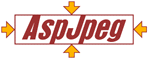
Copyright © 1998 - 2007 Persits Software, Inc.
All Rights Reserved.
AspJpeg is a trademark of Persits Software, Inc.

