
 Home
Home

 What's New
What's New

 User Manual
User Manual

 Object Reference
Object Reference



 ASPJpeg
ASPJpeg



 Brush
Brush



 Canvas
Canvas



 Font
Font



 Gif
Gif



 Info
Info



 InfoItem
InfoItem



 Pen
Pen

ASPJpeg Object
VB Script:
VB:
C#:
ASPJpeg is the main object which encapsulates most of the component's functionality.
This object is creatable as follows:
Set Jpeg = Server.CreateObject("Persits.Jpeg")
Dim Jpeg As New ASPJPEGLib.ASPJpeg
ASPJPEGLib.IASPJpeg objJpeg = new ASPJPEGLib.ASPJpeg();
ASPJpeg Properties
See also: Section 2.4 - Output to Memory.
See also: Chapter 5 - Drawing & Typing.
See also: Section 1.5 - Expiration Mechanism.
See also: Chapter 9 - GIF Output.
Side effect: if PreserveAspectRatio is set to True, changing this property
automatically changes Width to preserve the original aspect ratio
of the image.
See also: Section 2.1 - Thumbnail-Creating Steps.
The Nearest-Neighbor (NN) is the fastest but provides low-quality
thumbnails.
The Bilinear method offers much better thumbnail quality
but is approximately 2 times as slow as NN.
The Bicubic method is approximately
twice as slow as Bilinear and 4 times as slow as NN, but supposedly
offers the highest quality. In many cases, however, it provides little,
if any, noticeable
improvement over the Bilinear method.
Default: 1 (Bilinear).
See also: Section 4.1 - Resizing Algorithms.
See also: Section 2.1 - Thumbnail-Creating Steps.
See also: Section 8.2 - Image Resolution.
See also: Section 8.2 - Image Resolution.
See also: Section 2.1 - Thumbnail-Creating Steps.
See also: Section 8.3 - Access to Individual Pixels.
See also: Section 2.1 - Thumbnail-Creating Steps.
See also: Section 7.5 - Metadata Preservation.
See also: Section 8.4 - Progressive JPEGs.
Accepts an integer value in the range 0 to 100, 0 being the lowest
quality, highest loss and smallest file size. The higher the
value the higher the image quality, and the larger the file size.
This property is set to 80 by default which offers a close-to-optimal
combination of image quality and file size.
See also: Section 4.5 - Adjusting Image Compression.
See also: Section 1.5 - Expiration Mechanism.
See also: Section 8.2 - Image Resolution.
See also: Section 8.2 - Image Resolution.
See also: Section 7.4 - TIFF Support.
See also: Section 6.2 - GIF Transparency.
See also: Section 6.2 - GIF Transparency.
Side effect: if PreserveAspectRatio is set to True, changing this property
automatically changes Height to preserve the original aspect ratio
of the image.
See also: Section 2.1 - Thumbnail-Creating Steps.
This property was introduced in Version 1.8.
See also: Section 5.3 - Advanced Text Drawing with PrintTextEx.
ASPJpeg Methods
To use this method, the property PreserveMetadata must be set to True before the image is opened.
When ID is set to "IptcCopyrighted", Value must be set to either "True" or "False".
This method was introduced in Version 2.0.
See also: Section 7.6 - Metadata Editing.
Function specifies the operation code: 1 for brightness, 2 for contrast and 3
for saturation.
Value specifies the operation-specific value: a number in the range [-1, 1] for
brightness and saturation, and in the range [0.001, 5] for contrast.
This method was introduced by version 1.7.
See also: Section 8.5 - Brightness, Contrast and Saturation.
The arguments (x0, y0) and (x1, y1) are the coordinates
of the upper-left and lower-right corners of the desired cropped
image within the thumbnail.
See also: Section 4.3 - Image Cropping.
See also: Section 4.4 - Image Flipping and Rotation.
See also: Section 4.4 - Image Flipping and Rotation.
See also: Section 4.6 Grayscale Conversion.
If Domain is empty, the local computer will be used to validate the specified username/password.
Using the optional Flag argument is generally not recommended.
See also: Section 6.1 - Image Drawing.
See also: Section 2.1 - Thumbnail-Creating Steps.
See also: Section 2.3 - Opening Images from Memory.
See also: Chapter 7 - Metadata.
See also: Chapter 6 - Metadata.
See also: Section 4.4 - Image Flipping and Rotation.
See also: Section 4.4 - Image Flipping and Rotation.
See also: Section 2.1 - Thumbnail-Creating Steps.
Returns the filename (without the path) under which the image ends up being saved.
This method was introduced by version 1.7.
If ContentDisposition is set, also sets the "Content-Disposition"
header to a value specified by this argument. A typical value for this argument
is
"filename=image_name.jpg"
or
"attachment;filename=image_name.jpg"
You can only use this method in an ASP/IIS environment.
See also: Section 2.2 - Sending Thumbnails Directly to the Browser.
See also: Section 4.7 - Sepia Filter.
See also: Section 4.2 - Image Sharpening.
Note: Starting with version 1.7, this method also converts grayscale images to RGB.
See also: Section 8.1 - CMYK-to-RGB Conversion.
Binary As Variant (read-only)
Returns a binary array of bytes representing a thumbnail.
This property is useful
for saving thumbnails in the database as BLOBs.
Can be used instead of Save/SendBinary if the ultimate
destination of the thumbnail is a database table.
Canvas As Object (read-only)
Returns the Canvas object which, along with its sub-objects Canvas.Font,
Canvas.Pen and Canvas.Brush, enables writing and drawing over an image.
Expires As Date (read-only)
Returns the component's expiration date. If a valid registration
key is installed, returns 9/9/9999.
Gif As Object (read-only)
Returns the Gif object which manages GIF output.
This property was introduced by version 2.0.
Height As Long (read/write)
Specifies a new image height (in pixels). Must be called after an image
is opened via the Open or OpenBinary methods.
Interpolation As Long (read/write)
Specifies an image resizing algorithm. The following values are currently
supported: 0 (Nearest-Neighbor), 1 (Bilinear, default) and 2 (Bicubic).
OriginalComponents As Long (read-only)
Returns the number of original color components for the image: 3 for RGB, 4 for CMYK and 1 for grayscale images.
This property is not affected by a successful call to ToRGB.
OriginalFormat As String (read-only)
Returns the format of the currently opened image. Possible values are "JPG", "GIF",
"PNG", "BMP"
and "TIF" for JPEG, GIF, PNG, BMP and TIFF formats, respectively.
OriginalHeight As Long (read-only)
Returns the original image height (in pixels). Can only be called after an image
is opened via the Open or OpenBinary methods. Use this property to preserve
the original aspect ratio of an image.
OriginalResolutionX As Single (read-only)
Returns the original image resolution along the X-axis (in DPI). If this property returns 1, the
resolution may be available via an EXIF tag, or not available at all (in the latter case it should be assumed to be 72 DPI).
OriginalResolutionY As Single (read-only)
Returns the original image resolution along the Y-axis (in DPI). If this property returns 1, the
resolution may be available via an EXIF tag, or not available at all (in the latter case it should be assumed to be 72 DPI).
OriginalWidth As Long (read-only)
Returns the original image width (in pixels).Can only be called after an image
is opened via the Open or OpenBinary methods. Use this property to preserve
the original aspect ratio of an image.
Pixels (X As Long, Y As Long) As Variant (read/write)
Sets or retrieves the color components of an individual pixel specified via 0-based (X, Y) coordinates.
This property returns, or is assigned, a Variant array of color components. The size of the array must
match this image's color space (3 items for RGB, 4 for CMYK, 1 for grayscale). The X and Y coordinates
must be in the range (0, Width - 1) and (0, Height - 1), respectively.
This is the default
property of the ASPJpeg object.
PreserveAspectRatio As Boolean (read/write)
False by default. If set to True, creates a link between the Width and Height
properties so that changing one dimension will automatically change the other
to preserve the original aspect ratio of the image.
PreserveMetadata As Boolean (read/write)
False by default. If set to True, preserves the Exif and IPTC metadata of the original
image in a thumbnail. Must be set before calling Open or OpenBinary.
This property was introduced by version 1.9.
Progressive As Boolean (read/write)
False by default. If set to True, generates a progressive JPEG image, i.e.
an image that progressively gets sharper on the web page as it is being downloaded.
Currently, Netscape is the only major browser supporting gradual rendering of progressive JPEGs,
other browsers just display the entire image at once after it has been fully downloaded.
Quality As Long (read/write)
Specifies the degree of compression loss. Affects the resultant
image quality and file size.
RegKey As String (write-only)
Specifies the registration key. If this property is not set, AspJpeg
looks for a registration key in the system registry.
ResolutionX As Single (read/write)
Specifies a new image resolution along the X-axis in DPI.
ResolutionY As Single (read/write)
Specifies a new image resolution along the Y-axis in DPI.
TiffIndex As Long (write-only)
Specifies the 1-based index of an image to be opened from a multi-page TIFF file.
For this property to take effect, it must be
set before calling Open or OpenBinary. 1 by default.
Used only when the image being opened is in TIFF format, ignored for all other image formats.
You can find out the number of pages in a TIFF image via the Info collection.
TransparencyColor As Long (read-only)
If the currently opened image is a GIF which has a transparency color,
this property returns this color as a long integer in the format &H00rrggbb.
If the image does not have a transparency color, this property will throw an error.
Always check the property TrasparencyColorExists before retrieving
the transparency color of the image. This property was introduced by version 1.6.
TransparencyColorExists As Boolean (read-only)
Returns True if the currently opened image is a GIF with a transparency color.
Returns False otherwise. Check this property before attempting
to access TransparencyColor. This property was introduced by version 1.6.
Version As String (read-only)
Returns the current version of the component in the format "1.6.0.0".
Width As Long (read/write)
Specifies a new image width (in pixels). Must be called after an image
is opened via the Open or OpenBinary methods.
WindowsDirectory As String (read-only)
Returns the Windows directory on the current machine, such as "c:\Windows".
This property is useful to compute the path to a font file
required by the PrintTextEx method.
Sub AddMetadataItem(ID As String, Value As String)
Adds or replaces an IPTC item in the current image. ID must be an IPTC field name
from the table shown in Section 7.3 - IPTC Item List.
Value is a string to be inserted into this field. Value cannot be longer than 1000 characters.
Sub Adjust(Function As Long, Value As Double)
A multi-purpose method which adjusts brightness, contrast and saturation of an RGB image.
Sub Close()
Closes a file opened via the Open method. This method is called
automatically upon the destruction of the AspJpeg object, so you do not have
to call it explicitly, unless there is an immediate need to
free the file handle (such as, if you need to delete the file).
Sub Crop(x0 As Long, y0 As Long, x1 As Long, y1 As Long)
Cuts off edges from thumbnail. For this method to take effect,
you must call it before calling .Save, .SendBinary or .Binary.
Sub DrawImage(X As Long, Y As Long, Picture As ASPJpeg, Optional Opacity = 1, Optional TranspColor, Optional TranspDeviation = 0)
Obsolete. Same as Canvas.DrawImage.
Supported for backwards compatibility only.
Sub FlipH()
Flips the resultant thumbnail horizontally. For this method to take effect,
you must call it before calling .Save, .SendBinary or .Binary.
Sub FlipV()
Flips the resultant thumbnail vertically. For this method to take effect,
you must call it before calling .Save, .SendBinary or .Binary.
Sub Grayscale(Method As Long)
Turns a color image into grayscale. Method specifies
a conversion algorithm. Valid values: 0 (desaturation), 1 (recommended algorithm) and 2
(a slight variation of Method 1).
Sub LogonUser(Domain As String, Username As String, Password As String, Optional Flag )
Impersonates an arbitrary user account. Use this method to avoid an "Access Denied" error
when trying to save an image to, or open it from, a remote drive.
Sub New(Width As Long, Height As Long, Optional Color )
Creates a blank image with the specified width and height. Closes a previously
opened image, if any. This method is useful for creating a blank "canvas"
for drawing graphics, text and other images.
Color specifies the background color in HTML-style hexadecimal format, such as &HFFE055, 0 (black) by default.
Sub Open(Path As String)
Opens a JPEG image for resizing. Path must be a physical path
to the image.
Sub OpenBinary(ImageBlob As Variant)
Same as Open, but the image is opened from a binary memory source
(such as an ADO recordset) rather than a file. Use this function to resize images
residing in a database as blobs.
Function OpenInfo(Path As String) As Info
Obtains EXIF and IPTC metadata from an image specified by Path. Returns an instance
of the Info object which is a collection of metadata fields.
The collection may be empty if the image contains no metadata.
Function OpenInfoBinary(ImageBlob As Variant) As Info
Same as OpenInfo but the image is opened from a binary memory source.
Sub ReplaceColor(OldColor As Long, NewColor As Long)
Assigns the color NewColor to all pixels of the given color OldColor. The old and new colors
are to be specified as long integers with the most significant 8 bits set to Hex FF (&HFFxxxxxx),
such as &HFFFF0000 (red), &HFF00FF00 (green), &HFF0000FF (blue), etc.
This method was introduced by version 1.6.
Sub RotateL
Rotates the image 90 degrees counter-clockwise. This method also causes the
properties Width and Height to switch values.
For this method to take effect, you must call it before calling .Save, .SendBinary, or .Binary.
Sub RotateR
Rotates the image 90 degrees clockwise. This method also causes the
properties Width and Height to switch values.
For this method to take effect, you must call it before calling .Save, .SendBinary or .Binary.
Sub Save(Path As String)
Resizes the currently opened image using parameters
specified by various properties.
Saves the resultant image thumbnail to a file specified by Path.
If a file with this name already exists it will be overwritten.
Function SaveUnique(Path As String) As String
Same as Save but generates a unique filename if the file
specified by Path already exists.
A unique name is generated to avoid overwriting an existing file by appending a number
in parentheses after the filename, such as image(1).jpg, image(2).jpg, etc.
Sub SendBinary(Optional ContentDisposition)
Resizes the currently opened image using parameters
specified by various properties. Sends the resultant image
directly to the client browser by internally calling
Response.BinaryWrite. Automatically sets the Content-Type
header to "image/jpeg".
Sub Sepia(Hue As Double, Contrast As Double)
Applies the "Sepia" filter to an image which makes it look like an old
photograph. Hue controls the brownish hue of the output image. Recommended range: 25 to 60.
Contrast specifies the degree of contrast adjustment. Recommended range: 1.2 to 1.5.
This method was introduced by version 1.6.
Sub Sharpen(Radius As Double, Amount As Double)
Sharpens an image. Radius
specifies the radius of scanning (in pixels) around each pixel.
This argument should normally be set to 1 or 2.
Amount specifies the degree of sharpness (in %). This argument
must be greater than 100. For this method to take effect, you must call it before calling .Save, .SendBinary
or .Binary.
Sub ToRGB
Converts a CMYK image into the RGB color space.
Does nothing if the image is not a CMYK. Use this method to create Web-viewable
RGB thumbnails of CMYK images. Note that it is more efficient to call this method after
setting new Width and Height properties.
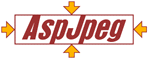
Copyright © 1998 - 2007 Persits Software, Inc.
All Rights Reserved.
AspJpeg is a trademark of Persits Software, Inc.